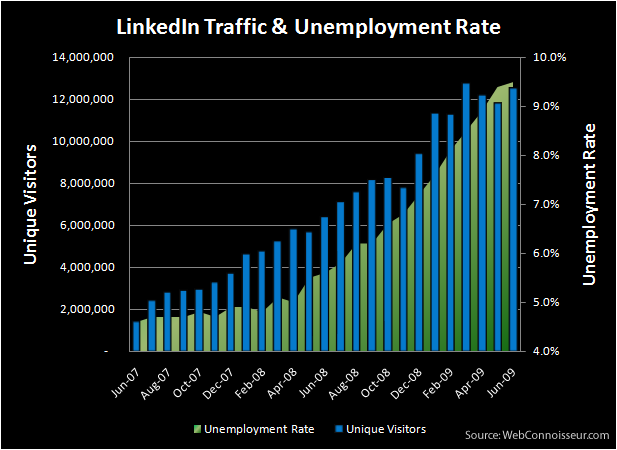SEOs have long been preaching the importance of anchor text in links and have long pointed out LinkedIn as a great place to gain keyword-rich links. Hundreds of thousands of LinkedIn users have followed this great advice, but something changed late last year that no one else seemed to notice.
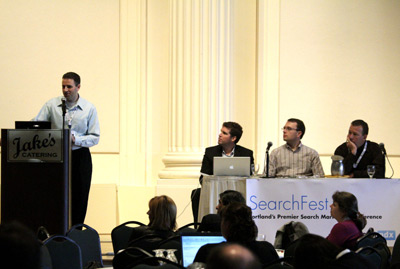 Note from Dustin: This SEO tip is a reward for those following my blog. I’ve kept this one secret since late last year so I could share it at Searchfest during my talk on Reputation Management earlier this month. I’m sharing it here as a reward for people who have been following me, but will not be actively promoting this tip as I don’t want it to be discovered by too many people, causing LinkedIn or Google to make changes.
Note from Dustin: This SEO tip is a reward for those following my blog. I’ve kept this one secret since late last year so I could share it at Searchfest during my talk on Reputation Management earlier this month. I’m sharing it here as a reward for people who have been following me, but will not be actively promoting this tip as I don’t want it to be discovered by too many people, causing LinkedIn or Google to make changes.
Again, SEOs, including myself, have long been preaching that the links you share in your LinkedIn profile should use custom anchor text so instead of the link saying “My Website” or one of the other generic terms, it could pass along a keyword-rich link. For example, my link to this site said something like “Dustin’s SEO Blog” so I was at least giving Google or other engines a better indication to what the site is about–something that is deemed very important in their algorithms.
Well, my advice has changed. Why? Turns out LinkedIn went the way of Twitter & other popular UGC sites and no-followed all the links. Let me say that again, in case you missed it: LinkedIn links no longer count in the eyes of search engines!
This is unfortunate as I believe those links should count. There’s no need for LinkedIn to hoard their link juice and the links are limited, transparent, and attached to real people with real business networks. It also gives spiders a chance to discover small sites it may not discover otherwise. I’m not familiar with search spammers using LinkedIn to game the search engines, but I suppose it may have happened enough for Google to pressure LinkedIn. For those who link to their LinkedIn profiles a lot, the fact that LinkedIn is not linking back to your site (even though you specifically tell it to do so) might be enough reason for you to reconsider.
After some tinkering, I discovered there is a way to get followed links from LinkedIn. Here’s what you need to do:
Go into your LinkedIn profile and edit the links section. Your choices in the drop down should look like this:
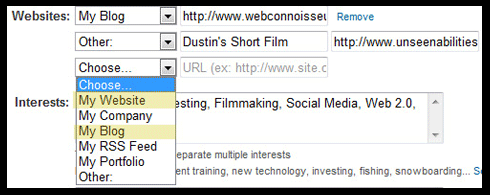
You’ll notice that I highlighted “My Website” and “My Blog.” If you choose one of those two, you will get a followed link from LinkedIn. Unfortunately, you won’t be able to customize the text as you can with the “Other” choice, but at least the links will count.
If you are a person who has a lot of different sites, I’d recommend using both My Website and My Blog & using one of the other choices as you prefer (knowing you won’t get link love). Take a look at my profile for an example: Dustin Woodard on LinkedIn. And if you haven’t already done so, you should be using a custom URL (see settings – I used “woodard” so my link is http://www.linkedin.com/in/woodard instead of some random number).
There you go, a free SEO tip of great value to pretty much anyone on the web.
Searchfest Photo credit: seandreilinger
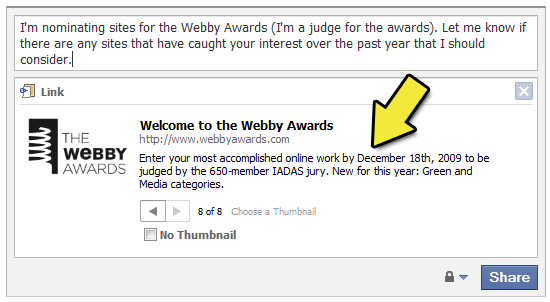
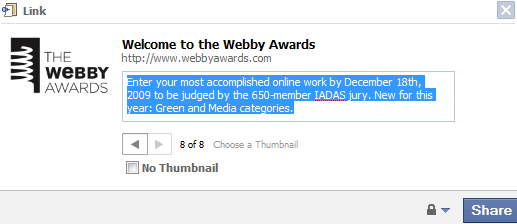
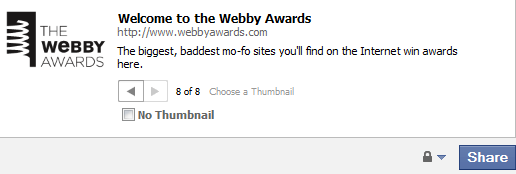

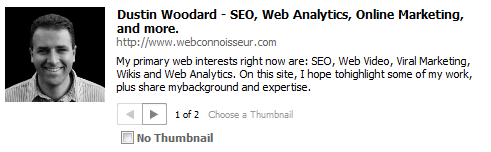





 Besides the conference sessions, there’s tons of great parties. This year I plan to attend
Besides the conference sessions, there’s tons of great parties. This year I plan to attend